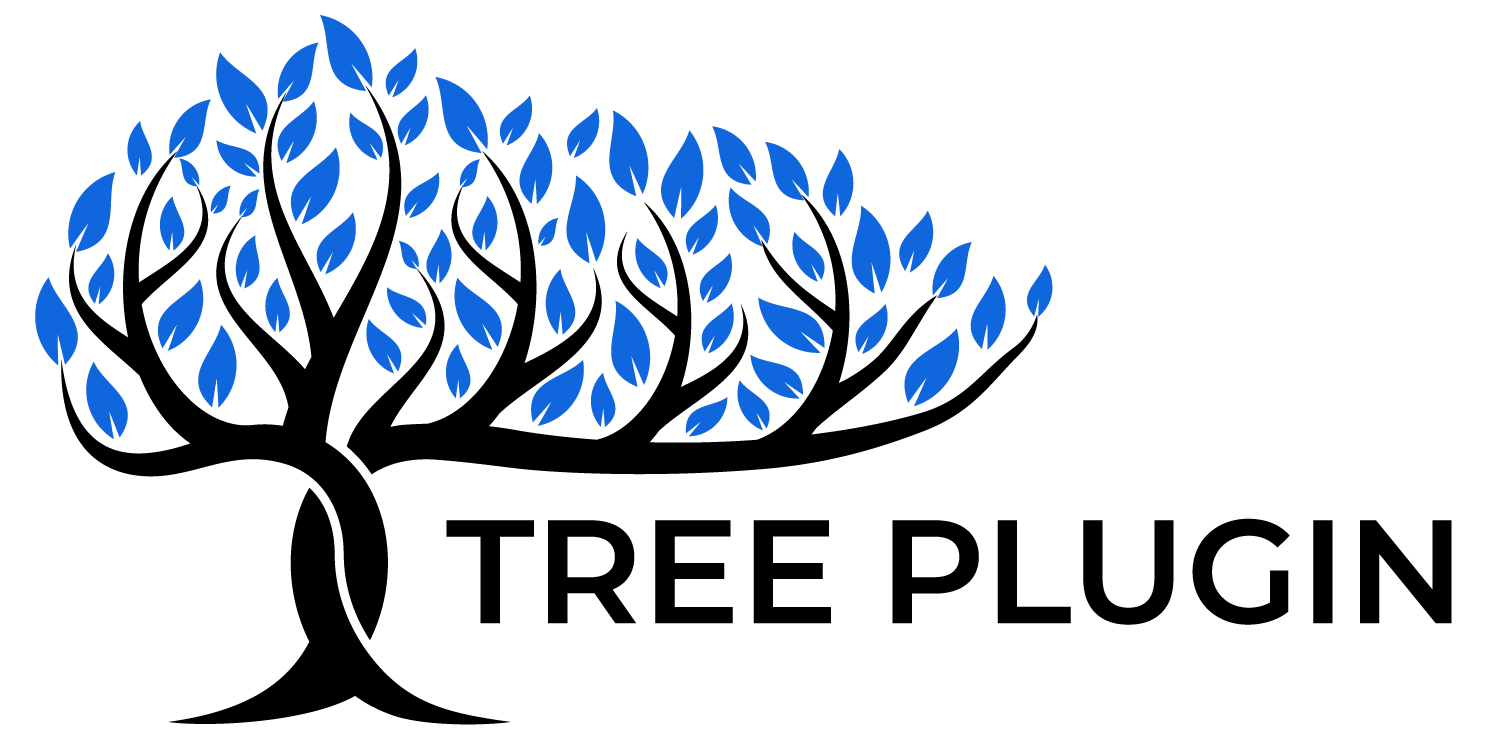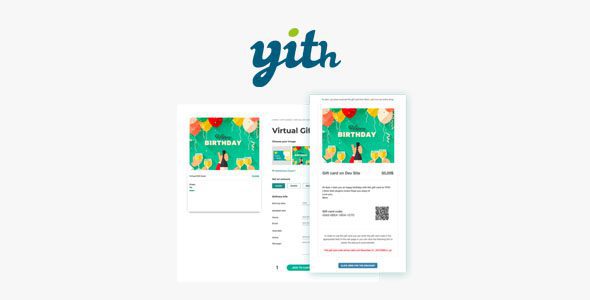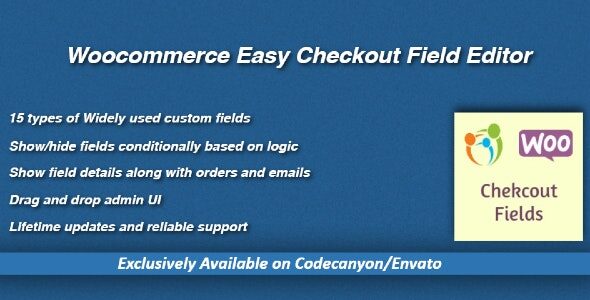- Create one or more physical gift cards with one or more fixed amounts
- Create one or more virtual gift cards
- Allow users to insert the gift card amount
- Set a minimum amount that users can enter on a gift card
- Choose a different image for each gift card
- Choose if and where to show the shop logo on the gift card
- Offer a percent discount on the gift card price
- Choose the action to trigger when the gift card order gets the “Cancelled” status or it is refunded
- Create a gallery of images that could be associated with gift cards during the purchase
- Sell physical gift cards
- Show the ‘apply gift card code’ form on different places on the Cart and Checkout page
- Enable an option so users can enter the gift card code into the standard coupon code field
- Enable an optional QR code in gift cards
- Verify the email sending status of the gift code
- Send the gift card code or a link manually in case of error
- Attach a PDF to gift card email
- Disable the gift card manually
- Verify the original amount and current balance of each gift card
- Give a gift coupon linked to a specific product of the shop
- Disable ‘Gift this product’ option on a product basis New
- Create the gift cards from the backend
- Edit the gift card details from the backend
- Update the gift card balance from the backend without creating a new order
- Manage the stock of “Gift Card” products
- Override the default templates of the gift card sent by email
- Set the expiration date for the gift card
- Set a minimum requested amount in the cart to apply the gift card
- Show the email address linked to each gift card on the Cart page
- Integration with WC Smart Coupons: convert Store Credit / Gift Certificate coupons created with it into new Gift Cards
- Enter the sender’s name and a customized message